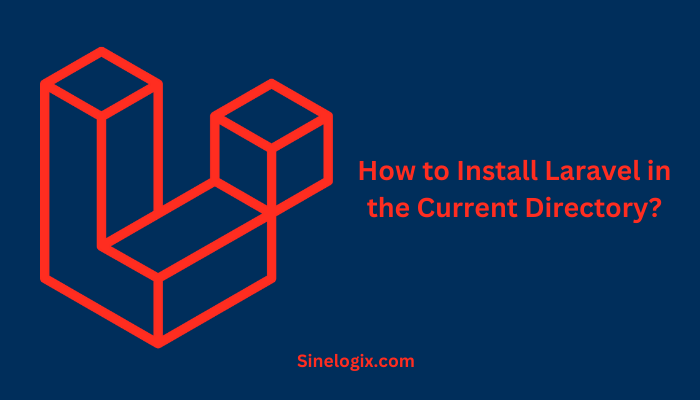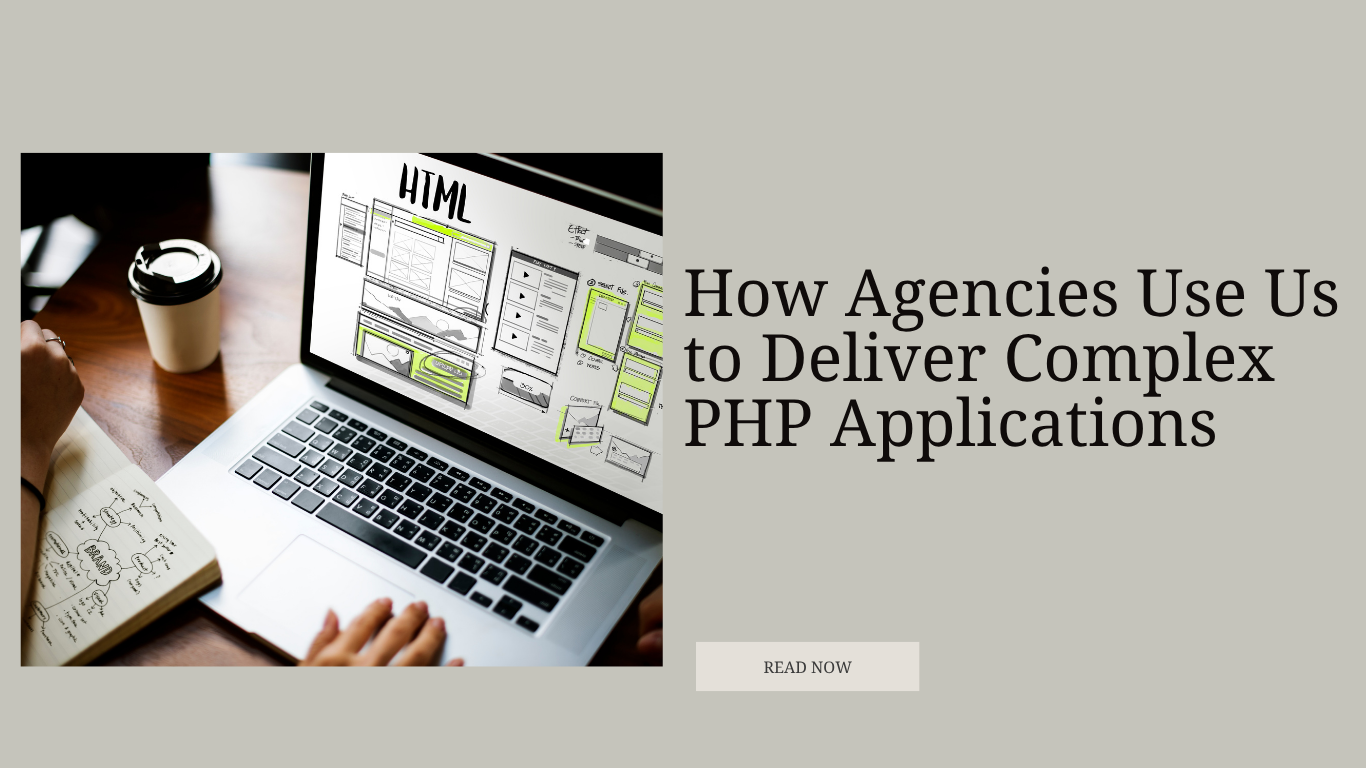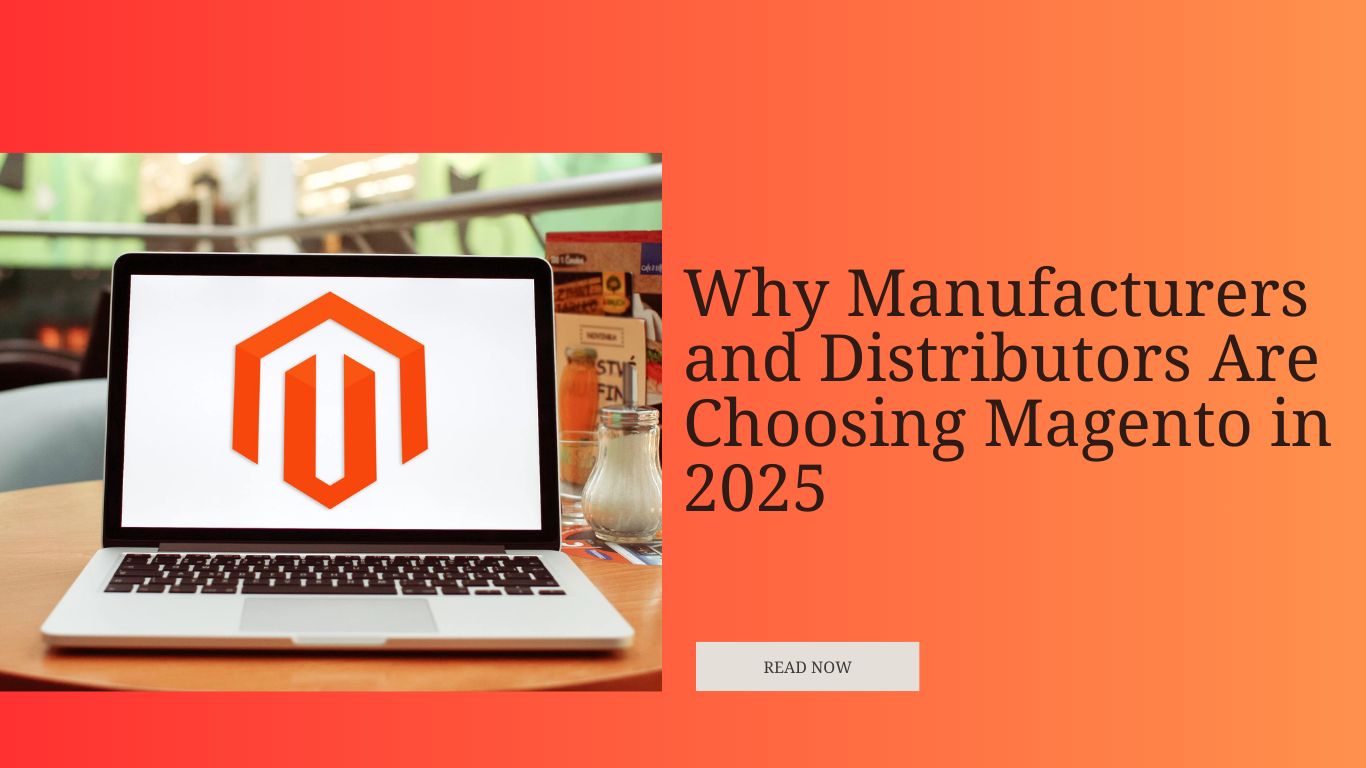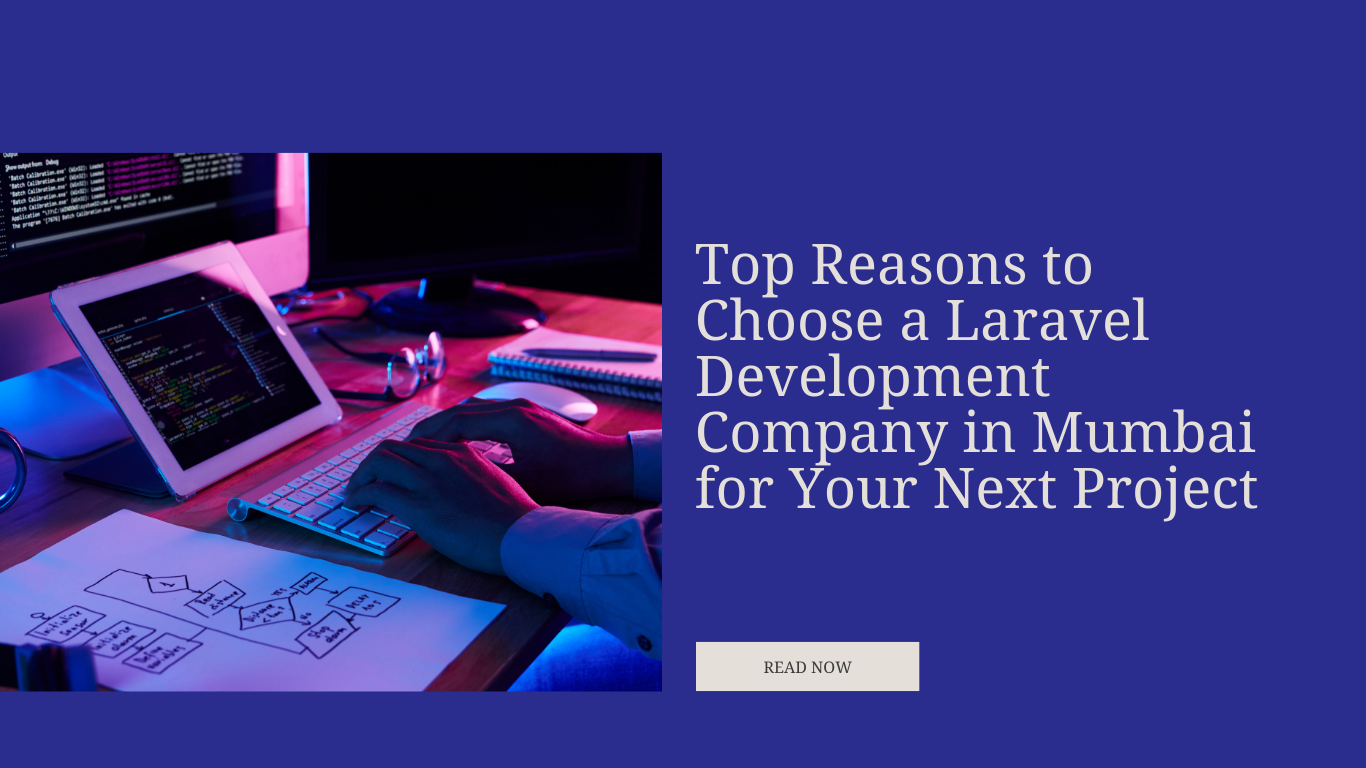Laravel, a renowned PHP web application framework, has made web development faster and more efficient for developers worldwide.
One of the many conveniences Laravel offers is the ability to install it directly in your current directory, allowing for more flexibility in your development process.
In this comprehensive guide, we’ll walk you through the step-by-step process of installing Laravel in the current directory, enabling you to create Laravel projects without the need to change directories or navigate through your file system.
Whether you’re a seasoned developer or just starting out, this guide will help you get started with Laravel right where you are.
Why Install Laravel in the Current Directory?
Before we delve into the installation process, let’s understand why installing Laravel in the current directory is a convenient and efficient choice:
- No Directory Changes: When you install Laravel in the current directory, you can initiate your projects without having to navigate to a different folder. This saves time and streamlines your workflow.
- Project Isolation: By creating Laravel projects in the current directory, you can keep each project self-contained and isolated from others. This is particularly useful when working on multiple projects simultaneously.
- Cleaner Project Organization: Installing Laravel in the current directory allows for more straightforward project organization. You can have each project in its own designated folder, enhancing clarity and project management.
How to Setup Laravel in the Current Directory?
Now that we’ve highlighted the advantages of installing Laravel in the current directory, let’s proceed with the step-by-step guide on how to set up Laravel right where you are.
Step 1: Prerequisites
Before you can install Laravel in the current directory, ensure that you have the following prerequisites in place:
- Composer: Composer is a PHP dependency manager and is essential for Laravel projects. If you don’t have Composer installed, you can download it from getcomposer.org and follow the installation instructions for your operating system.
- PHP: Laravel typically requires PHP 7 or higher, so ensure that you have PHP installed on your system.
Step 2: Install Laravel in the Current Directory
Once you have the prerequisites in place, you can proceed with the installation of Laravel in the current directory. Follow these steps:
- Open Your Terminal or Command Prompt: Launch your terminal or command prompt on your system. Ensure you are in the directory where you want to install Laravel.
- Run Composer’s Create-Project Command: In your terminal, run the following Composer command to create a new Laravel project in the current directory:
composer create-project --prefer-dist laravel/laravel .
In this command, the dot (
.) at the end specifies that the project should be created in the current directory. Laravel’screate-projectcommand initializes the project and pulls in the necessary dependencies. - Wait for Composer to Complete: Composer will start fetching Laravel and its dependencies. It may take a few moments, depending on your internet connection and system speed. Once the process is complete, you’ll see a message indicating that the project has been created successfully.
Step 3: Configuration and Setup
With Laravel installed in the current directory, you’ll need to configure your project and set up the environment to start development. Follow these steps:
- Generate an Application Key: Laravel uses an application key for encryption. Generate a unique key by running the following command in your terminal:
php artisan key:generate
- Configure the Environment: Laravel relies on an environment file (
.env) to manage configuration settings. Create a copy of the example environment file and rename it to.envusing the following command:cp .env.example .env
- Database Configuration: Open the
.envfile in a text editor and configure your database settings. You’ll need to set values forDB_CONNECTION,DB_HOST,DB_PORT,DB_DATABASE,DB_USERNAME, andDB_PASSWORD. - Migrate the Database: Many Laravel projects use database migrations to create the necessary database tables. Run the migrations with the following command:
php artisan migrate
- Serve Your Laravel Project: Start a local development server by running the following command:
php artisan serve
This will provide you with a local URL (usually http://127.0.0.1:8000/) where you can access your Laravel project in your web browser.
Step 4: Further Development
Now that you’ve successfully installed Laravel in the current directory, you can begin developing your web application. Laravel offers a wealth of tools and features, including routing, controllers, models, and the Eloquent ORM, to streamline your development process.
As you continue to work on your project, you can use Laravel’s command-line interface (CLI) to create controllers, models, views, and migrations. You can customize your application’s layout, views, and routes to match your project’s specific requirements.
Additionally, Laravel’s extensive documentation and active community provide valuable resources and support as you develop your web application.
Related Articles:
Conclusion
In this comprehensive guide, we’ve walked you through the process of installing Laravel in the current directory, allowing you to create Laravel projects without having to navigate to a different folder.
By following these steps, you can quickly set up a Laravel project right where you are, enhancing project isolation and organization.
As you delve deeper into Laravel development, you can explore its extensive capabilities and tap into its features and tools to create sophisticated web applications with ease and confidence.
Whether you’re building a small personal project or a complex web application, Laravel provides the foundation you need to succeed. Happy coding!